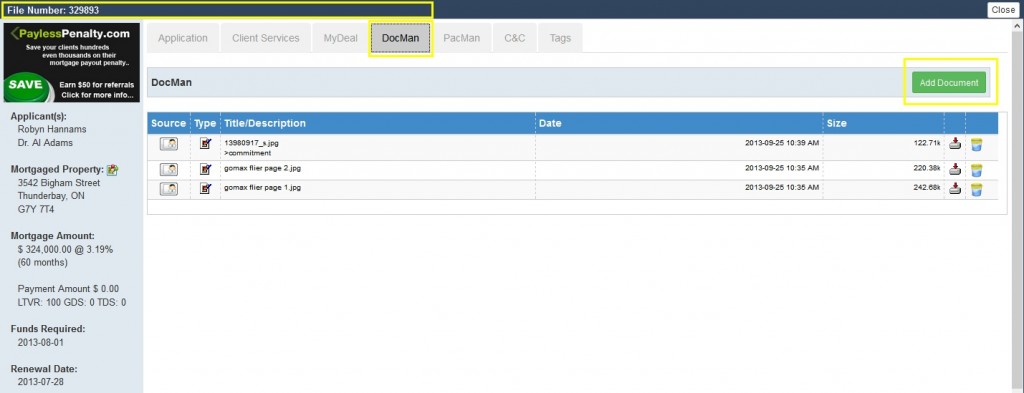Gomax Solutions provides you with Contact and mortgage file “Document Storage”. This is an ideal way to store necessary mortgage documents that are important to the contact and/or their mortgage file.
To upload a file to the Contact, do the following:
- Search and locate your contacts name on your dashboard to the far left.
- Click on their name once so you are redirected away from the dashboard and onto a screen that displays their mortgage file(s), tags and documents tabs.
- Select the DocMan tab listed across the top of their profile screen
- Select the green “Add Documents” button in the upper right corner of your DocMan tab to add docs from your desktop.
- A popup window will appear along with a browse button. Select this and browse your computer for the document. Click open.
- Once the location of the document is loaded, feel free to add a title and/or description (optional) Add ad many docs as you need to.
- When you are finished, make sure to “Submit”. Please allow 30-60 second per document to upload. (There is an 8mg/document limit)
You can also add documents automatically to your DocMan tab by tagging emails to the clients profile that include attachments. Any attachment in a Tagged email will be automatically added to the corresponding document storage tab.
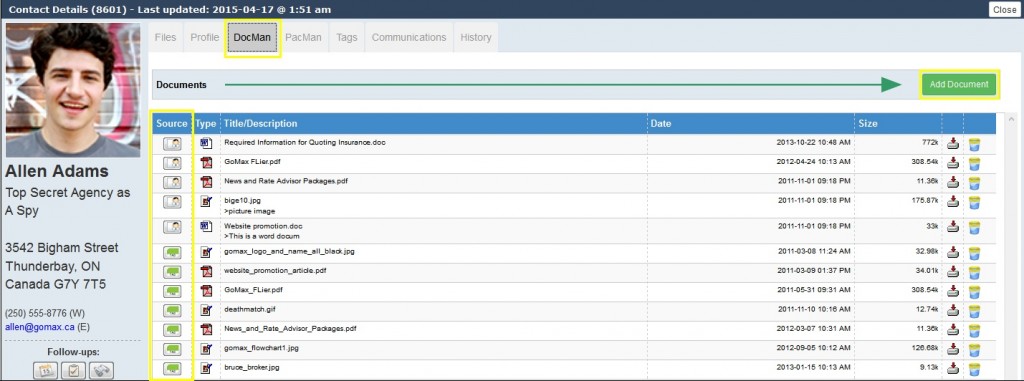
To upload a file to the contact’s mortgage file do the following:
- Locate your contacts name in your dashboard to the left.
- Click on their name once so you are redirected away from the dashboard and onto a screen that displays their mortgage file(s), tags and documents
- Select “View File” on the appropriate mortgage file so it loads the mortgage summary tab, file tags, and file documents.
- Go To DocMan and in the upper right corner select the green “Add Documents” button.
- A popup will appear along with a browse button. Select this and browse your computer for the document. Click open.
- Once the location of the document is loaded; feel free to add a title and/or a description (optional). Add as many docs as you need to.
- When you are finished, make sure to “Submit”. Please allow 30-60 second per document to upload. (There is an 8mg/document limit)
- Close the upload screen but selecting the X in the top right corner of the popup window.
You can also add documents automatically to your DocMan tab by tagging emails to the clients mortgage file that include attachments. Any attachment in a Tagged email will be automatically added to the corresponding document storage tab.