Important Contact information at a glance
Each contact in your CRM includes a host of features and settings to help you stay organized and prepared for the next interaction with your client, whether it is on the phone or in person.
Please review the following screen image and reference numbers to learn more about each of the elements available to you on the Detail screen for each of your contacts:
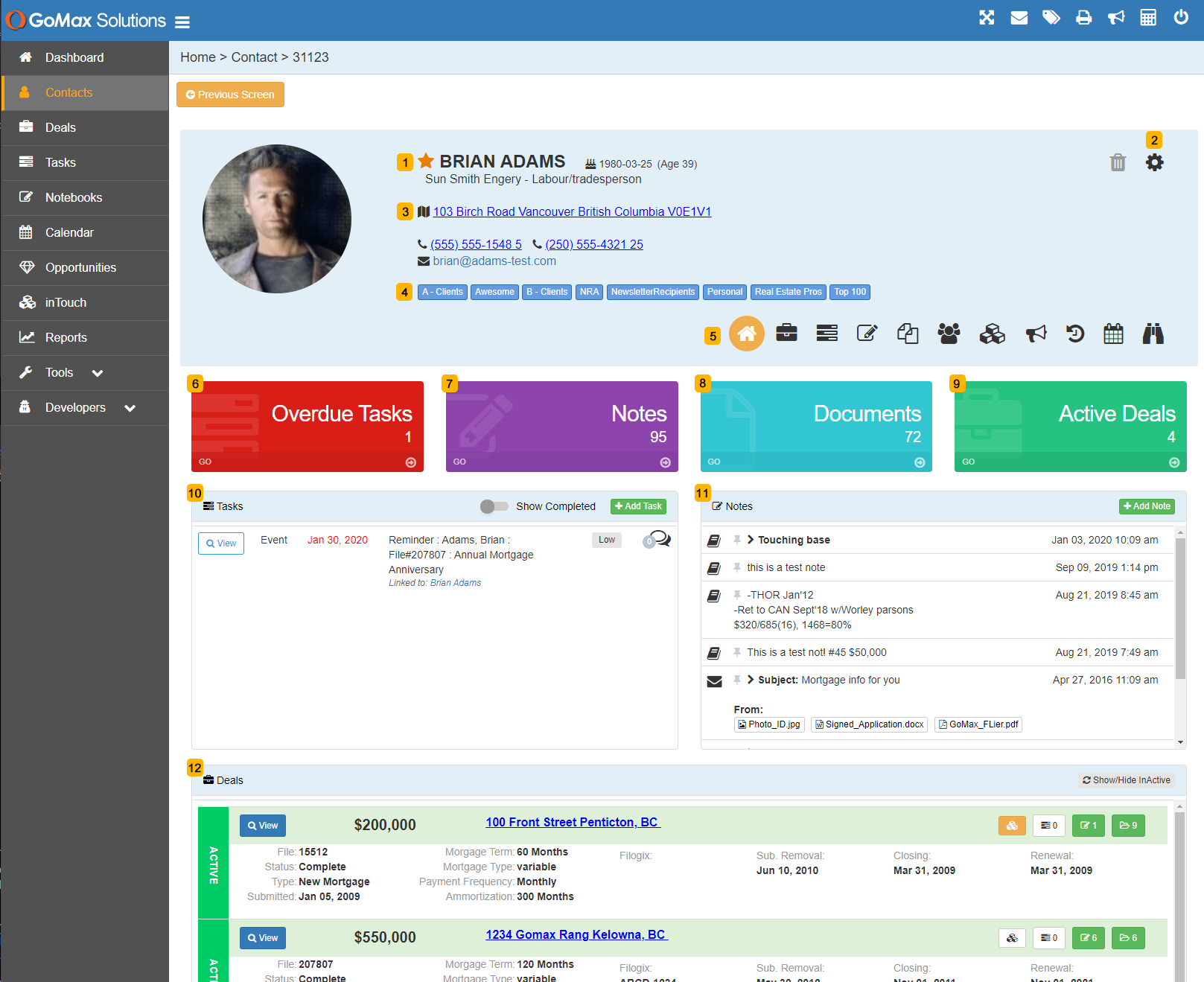
1) Set various contacts as a Favorite by clicking on the Star icon to the left of the contact name
2) The Gear wheel switches to the Contact Profile edit screen for updating name, address, phone numbers, etc.
3) For your convenience, the address, phone numbers, and email addresses are all links to enable quick access to maps, phone dialers, and email delivery programs.
4) All contacts can be associated to any number of categories for easy organization
5) Move your mouse over each of the menu navigation items in this icon strip to see additional features available
6) Overdue Tasks > counter that shows at a glance how many Tasks for the respective client are overdue, clickable link to the Tasks section
7) Notes > counter that shows the total number of Notes you have entered for the respective client, clickable link to Notes section
8) Documents > counter that shows how many documents you have uploaded for the respective client, clickable link to the Documents section
9) Active Deals > counter that shows how many Active Deals are in the CRM for the respective client, clickable link to the Deals section
10) Tasks panel : summary of recent tasks
11) Notes panel : summary of recent notes
12) Deals panel : summary of recent deals


