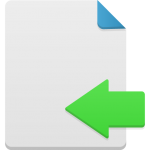 Sometimes you mayhave mortgage data in programs other then Filogix that you may wish to import into your new GoMax CRM.
Sometimes you mayhave mortgage data in programs other then Filogix that you may wish to import into your new GoMax CRM.
Since the only method to import mortgage data and app/co-app info (without manually entering it in GoMax) is through the Filogix spreadsheet, why not use the Filogix consolidated.csv spreadsheet as a template.
To get your spreadsheet, perform a regular data extract out of Filogix and include a few rows of data so you can follow the formatting and see what it looks like so you can copy/paste the correct data in the correct format in the correct columns. The full Filogix data export instructions can be located here in your CRM: Tools > Data import.
Some pointers:
***Important: never delete or rename any of the column headers on the spreadsheet. It will corrupt your import.***
1. Edit only on a PC, not on a MAC
2. Ensure your PC language settings are in Canadian English (this is in your control panel > regional language setting > Canada English)
3. Date formats must be DD/MM/YYYY (please follow the dates format found on the spread sheet, do not create your own)
4. In the column “GO” it wants an A1_Agent_Agent ID for the manual deals you copy/paste, after you perform a data dextract from Filogix, there will be an ID there for you, simply continue the agent ID that is already there for the rest of your deals. You will need this ID in this column for all of your deals on the spread sheet. You will also need this ID in your Settings page in the field called Filogix Details: Agent ID. This is for the import process; so the CRM knows which files to import when it reviews your spreadsheet. All deals that do not match the ID found in your settings will be skipped on import.
5. Make sure when you save your file that it remains as a .csv not .xls(x)
6. Do a trial run, copy a few files over to this spread sheet (5-10) and then import it into GoMax to be sure your file works and you are happy with the data mapped into GoMax.
7. When you are ready to import, go to tools > data import and browse for the .csv file / format: Filogix / category: whichever you’d like.
8. If you would like us to look over your .csv and test it prior to you performing it, feel free to email your csv to robyn@gomaxsolutions.com and we will check it over for you. (we will not perform your import into your live CRM)
On the spread sheet: B1 is primary applicant and B2 is second borrower, B3 is the third borrower etc…M1 is mortgage 1 and so on.
The load code in column A and D is required even if you make one up such as ABCD-6776, ABCD-6777 etc…


