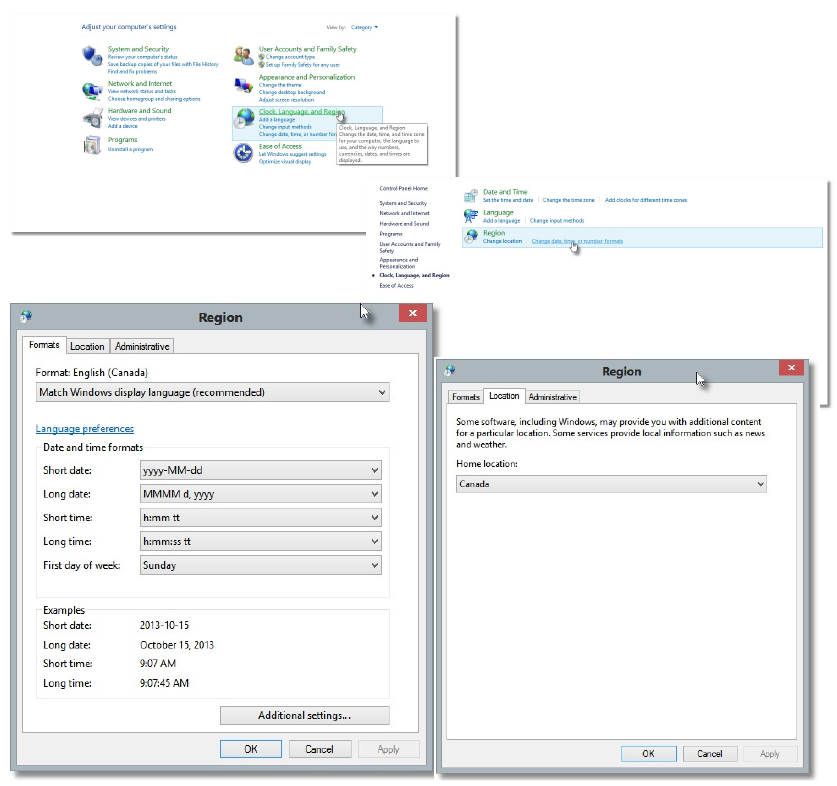To import your Filogix data into your GoMax account it is import that you ensure that your language settings are correctly setup for Canada. The reason for this is that the date format for Canada is different than the US. Failing to ensure this setting is correct before opening/viewing and then saving a file will result in a file which cannot be imported.
To ensure you have the correct setting simply follow these instruction. From your computer (PC) desktop, click on the Windows “Start” button and select “Control Panel”. From there select “Regional and Language Options” and then make sure you are on the “Regional Options” tab.
Now from the first drop down make sure that you have selected “English (Canada)”. In many cases “English (United States)” has been selected, make sure you change that. If not it will result in an unusable import. Click “OK” to save.
One these changes have been confirmed, you can then export the file from Filogix and be assured that you have an importable file.
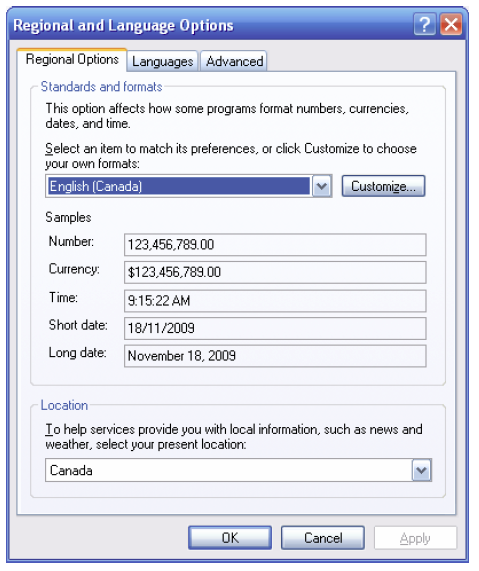
Language Settings for Windows 8:
From your Metro page, locate your Control Panel.
If you cannot locate your Control Panel:
1: Go to your metro page
2: Right click with your mouse on the bottom of your screen
3: A blue bar will appear with an “all apps” icon
4: Select all apps and locate your control panel
With your Control panel open go to “Clock, Language, and Region” > Region > Format tab. Ensure your current format is English (Canada). If is not, continue to the Location tab and select Canada > apply.